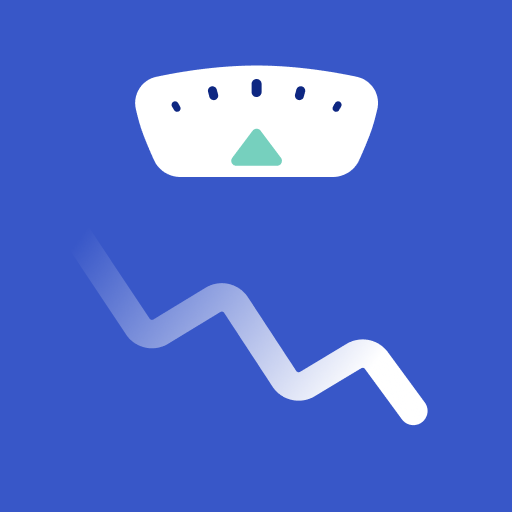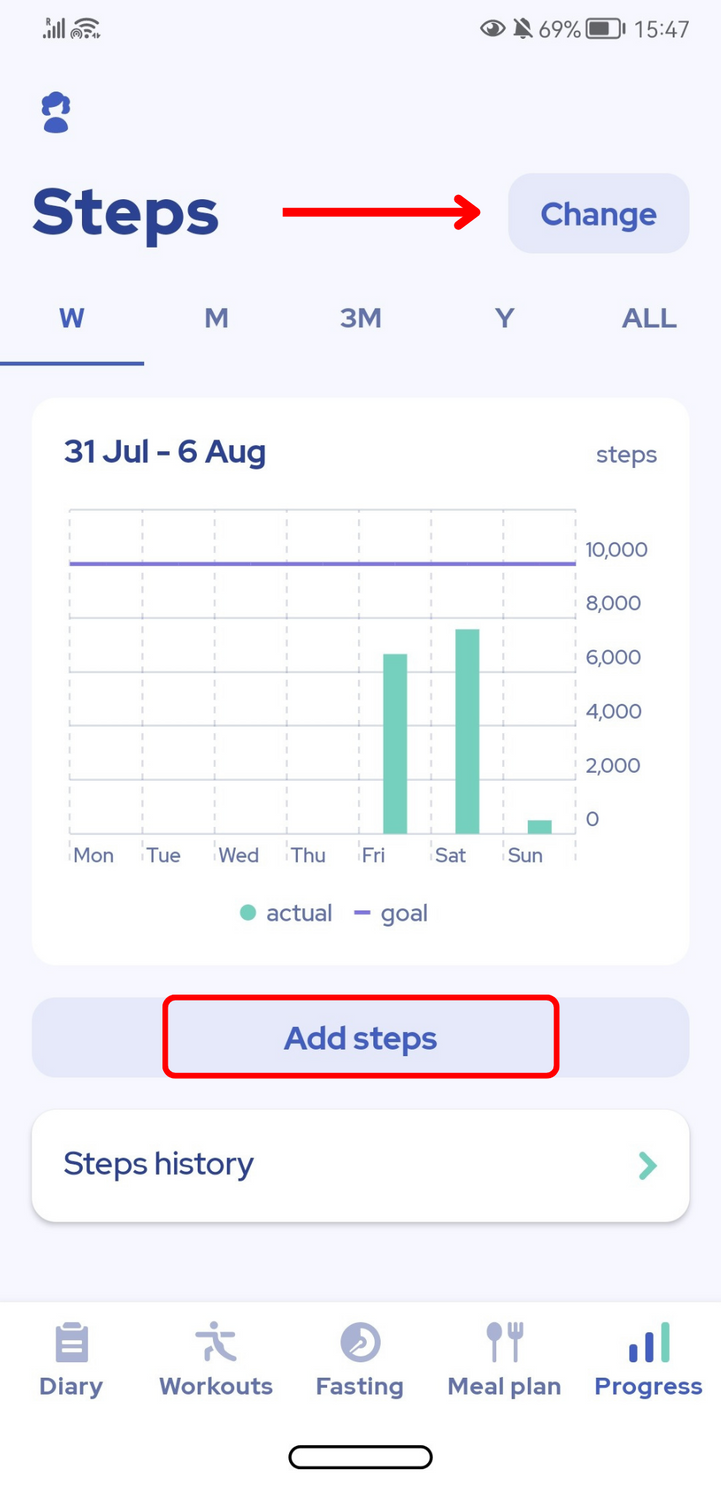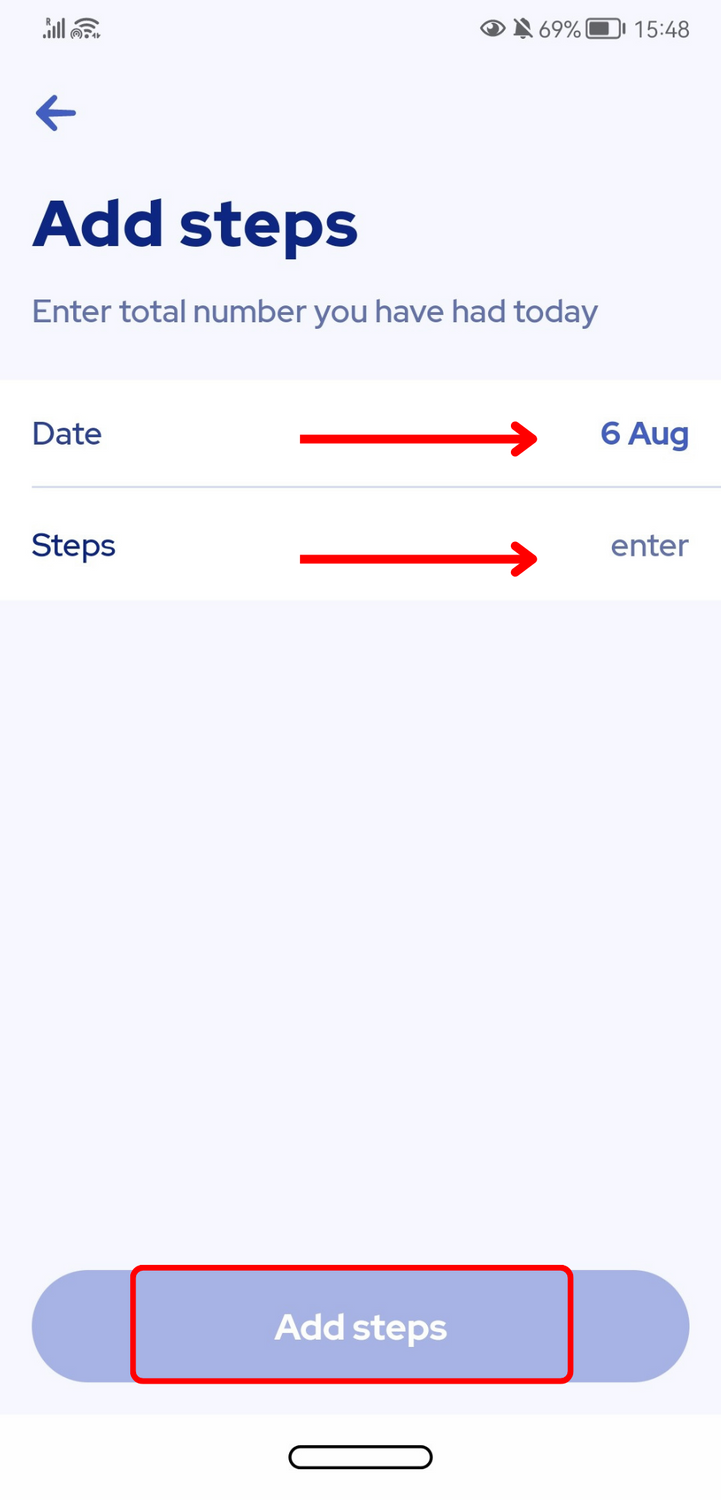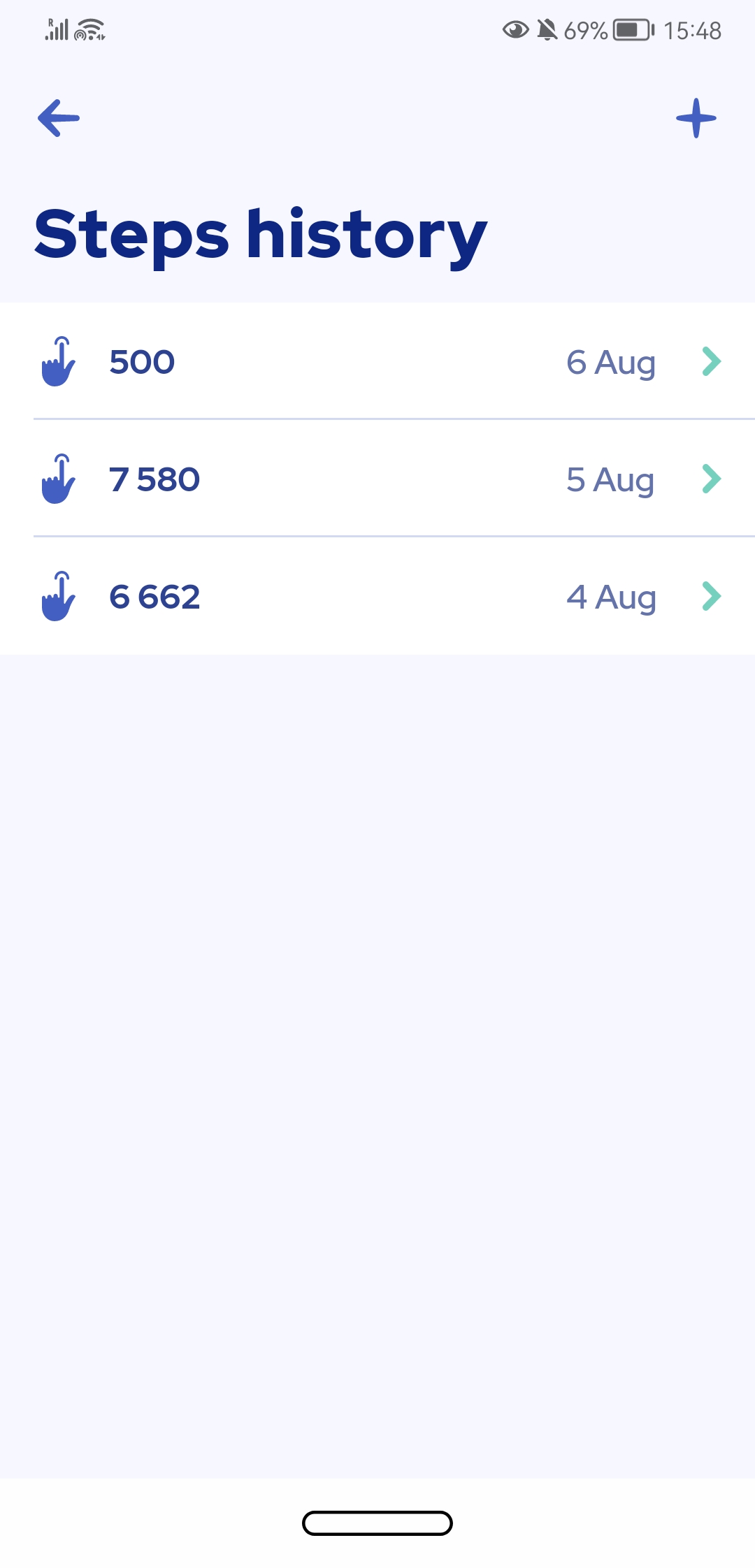How does the app track my steps?
Our app takes information from your device's activity manager to track your steps and speed, and whether the device is stationary or moving (walking/running). Basically, that means you need to have your phone with you while walking in order to correctly record your steps.
Also, please check whether you’ve enabled access to your physical activity on your phone. To do so, please go to Settings > Privacy > Permission Manager > Physical activity > Omo > Allow.
Our app takes information from your device's activity manager to track your steps and speed, and whether the device is stationary or moving (walking/running). Basically, that means you need to have your phone with you while walking in order to correctly record your steps.
Also, please check whether you’ve enabled access to your physical activity on your phone. To do so, please go to Settings > Privacy > Permission Manager > Physical activity > Omo > Allow.
If you'd like to add steps manually, please go to the 'Progress' tab and tap on 'Add steps' just below your stats. Please note: if the statistics show something else instead of steps, please tap on the 'Change' button on the right side, which you can see in the screenshot, and select 'Steps':
Next, select the date and number of steps. Click 'Add steps' to save:
In addition, you can always correct past days or delete steps in 'Step history'. That button is near 'Add steps' in the first screenshot.
In order to correct or delete steps, follow the instructions below:
1. In your step history, select the day you want to adjust.
2. If you want to delete the steps for that day, just tap the Trash bin icon in the upper right corner and confirm the deletion using the 'Delete' button.